Show Only Downloaded Music on Your iPad
Matt Cone September 27, 2021 Tutorials iPad Music
I use Apple Music and I love it. Being able to stream and download music to an iPad over a wireless or cellular connection is priceless. But there is one time when I don’t want to stream music at all: when I’m using my iPad in airplane mode or when I’m in an area with no cellular or wireless connectivity.
![]()
That’s because Apple Music displays all of my music in one big list, and I can’t tell which music is downloaded to my iPad - that’s the music I can play without network connectivity - and which music that is currently stored on Apple’s servers - that’s the music I can’t play without network connectivity. The distinction matters, because without a network connection, I’d just have to “hunt and peck” to find the music that I’ve already downloaded to my phone.
Fortunately, there’s a quick and easy way to display only downloaded music on your iPad. All you have to do is tap something in the Apple Music application on your iPad. Here’s how to show only the downloaded music on your iPad:
From the home screen, tap the Music application.
From the sidebar, tap Downloaded, as shown below.
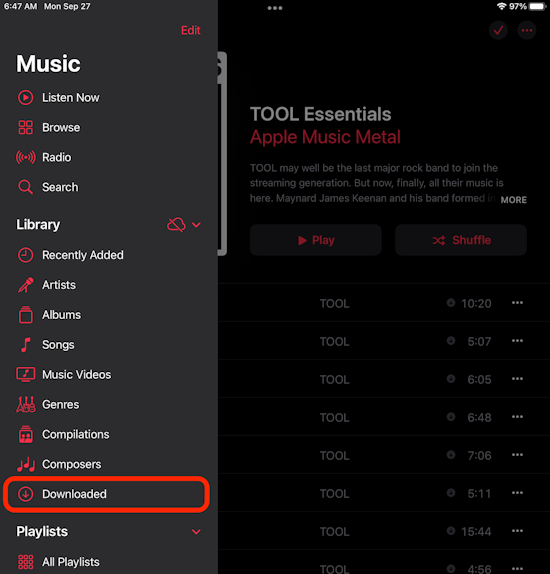
All of the music downloaded to your iPad will appear, as shown below.

That’s it! Now you can browse your music library on your iPad and rest assured that what you’re seeing is what you can play.
Adding the Downloaded Option
If you can’t see the Downloaded option in the Apple Music application on iPad, you can quickly and easily add it. Here’s how to add the Downloaded option to Apple Music:
- From the home screen, tap the Music application.
- Open the sidebar, if you don’t see it.
- Tap Edit in the top right corner of the sidebar.
- Tap Downloaded, and then tap Done.
The Downloaded option will now appear in Apple Music on your iPad.
Related Articles
Subscribe to our email newsletter
Sign up and get Macinstruct's tutorials delivered to your inbox. No spam, promise!