Moving Mail.app Rules to a Different Mac
Matt Cone June 15, 2012 Tutorials Mac Email
So you use Mail.app for email. And you’ve created rules in Mail.app to perform automatic and complex actions on incoming messages. If you’re like most, you probably use rules to filer spam, move messages from certain senders to different folders, execute AppleScripts, and automatically respond to people when you’re out of the office. Which is great!
But if you use multiple Macs, or if you purchase a new Mac, you’re faced with a perplexing problem: How do you backup and export Mail.app rules to a different Mac? Fortunately, there is a way to do it. Here’s how:
Open your Library folder. See How to Open the Library Folder on Your Macfor instructions.
Time to open some folders. Here’s where you want to go: Mail → V2 → MailData. Once there, you should see the MessageRules.plist file, as shown below.
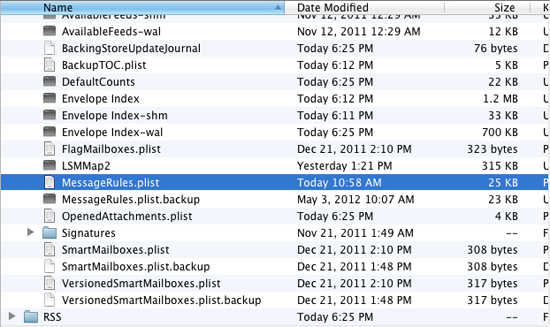
Now you’ll need to copy this file somewhere else. Hold down the Option key and drag the file to a different folder or an external drive. That will copy your rules while leaving the original file right where it is.
To transfer the rules to another Mac, just drop the MessageRules.plist file into the same folder (Mail → V2 → MailData) on the new Mac. When you launch the Mail application and create your accounts, all of your rules will be there.
This is a great timesaver! Remember that you can use these instructions to copy your rules to every Mac you use.
Related Articles
Subscribe to our email newsletter
Sign up and get Macinstruct's tutorials delivered to your inbox. No spam, promise!