How to Update Apps on Your iPhone
Matt Cone February 18, 2021 Tutorials iPhone Apps
The various apps on your iPhone are constantly being updated by the developers. Do you have the latest versions? You can make sure you have the latest updates by manually checking and updating the apps on your iPhone in the App Store. You can update all of the apps on your iPhone, or you can pick and choose which apps you want to update.
Here’s how to update apps on your iPhone:
From the iPhone’s home screen, tap App Store.
In the top right corner, tap your Apple ID icon.

Place your finger near the top of the screen and pull down to refresh the list of apps that have pending updates.

Tap Update All to update all of the apps on your iPhone. Alternatively, if you only want to update certain apps, tap Update next to the app you want to update.
The app updates will be downloaded and installed on your iPhone.
Configuring Your iPhone to Automatically Update Apps
By enabling a setting, you can make your iPhone automatically check for app updates and install them. Here’s how to configure your iPhone to automatically update apps:
From the iPhone’s home screen, tap Settings.
Tap App Store.
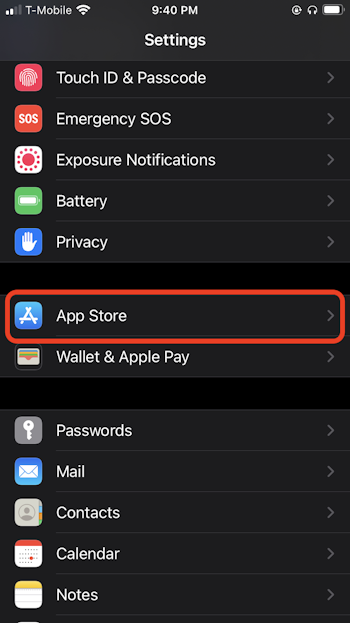
Tap the App Updates switch so it’s in the on position.

From now on, your iPhone will automatically check for app updates and install them — no manual intervention needed!
Related Articles
- How to Delete Apps on Your iPhone
- How to Manage Apple App Subscriptions
- How to Update Apps on Your iPad
Subscribe to our email newsletter
Sign up and get Macinstruct's tutorials delivered to your inbox. No spam, promise!