How to Turn Off Touch ID on Your Mac
Matt Cone January 27, 2022 Tutorials Mac Security
Newer MacBooks and Apple keyboards have a button in the top-right corner referred to as Touch ID. This feature allows you to use your fingerprint for authentication. Instead of typing a password to log in, you can press your finger on Touch ID to verify your identity.
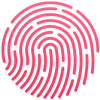
Some people don’t want to use Touch ID on their Mac. If you’d prefer to use a password to authenticate, follow the steps in this tutorial to disable Touch ID on your Mac. Here’s how to turn off Touch ID on your Mac:
From the Apple menu, select System Preferences.
Click Touch ID, as shown below.

Deselect all of the checkboxes to disable Touch ID on your Mac, as shown below.

You’ve successfully disabled Touch ID on your Mac. Now, you’ll need to enter your password for authentication on your Mac. If you ever want to enable Touch ID again, simply select the checkboxes on the Touch ID settings page.
Related Articles
- How to Enable Touch ID on Your Mac
- How to Add Another Fingerprint to Touch ID on Your Mac
- How to Use Touch ID for Purchases on Your Mac
Subscribe to our email newsletter
Sign up and get Macinstruct's tutorials delivered to your inbox. No spam, promise!