How to Remotely Lock Your iPad
Matt Cone November 5, 2021 Tutorials iPad Security
You already know that you can password protect your iPad. But if you have enabled Find My iPad, you can also remotely lock your iPad. (The iPad must be turned on and connected to a cellular or wireless network.) By using the Mark As Lost feature, you can enable a password on your iPad if one isn’t already set. Mark As Lost also disables several features that could be used if your iPad is stolen.
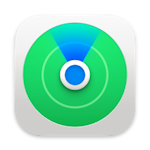
Here’s how to remotely lock your iPad:
Make sure that you’ve enabled Find My iPad.
Using another Apple device, open the Find My application. Or, you can log in to the iCloud website.
Tap your iPad in the list of your devices, as shown below.

In the Mark As Lost section, tap Activate, as shown below.

Review the actions that will be taken when you enable this feature, then tap Continue.

If you don’t already have a password set for your iPad, you’ll be prompted to enter a new one, as shown below.

You can optionally enter your phone number, as shown below. This will be displayed in a message on your iPad’s lock screen. If someone finds your iPad, and sees your phone number, they might try to contact you to return your iPad.

You can optionally enter a message, as shown below. This will also be displayed on your iPad’s lock screen.

Now you’ll see a summary of the information you just entered. Review the information to make sure it’s correct and accurate, then tap Activate.

Your iPad is now locked and protected with the passcode you entered. Anyone who tries to unlock the iPad will be prompted to enter the passcode. Nobody will be able to access the information on the iPad unless they know the passcode.
Related Articles
Subscribe to our email newsletter
Sign up and get Macinstruct's tutorials delivered to your inbox. No spam, promise!