How to Put Your MacBook in Low Power Mode
Matt Cone March 31, 2022 Tutorials Mac
When you’re away from home and using your MacBook away from an outlet, you’ll want to conserve as much power as possible to keep using your MacBook for as long as possible. You can enable your Mac’s low power mode feature to help automatically conserve power. When this feature is enabled, your Mac will make several adjustments behind the scenes to reduce power consumption. We recommend enabling this setting when flying on an airplane, working at a cafe, or doing any other activities that require you to be away from an a power outlet for an extended period of time.
Here’s how to put your MacBook in low power mode:
From the Apple menu, select System Preferences.
Click the Battery icon.
From the sidebar, click Battery, as shown below.
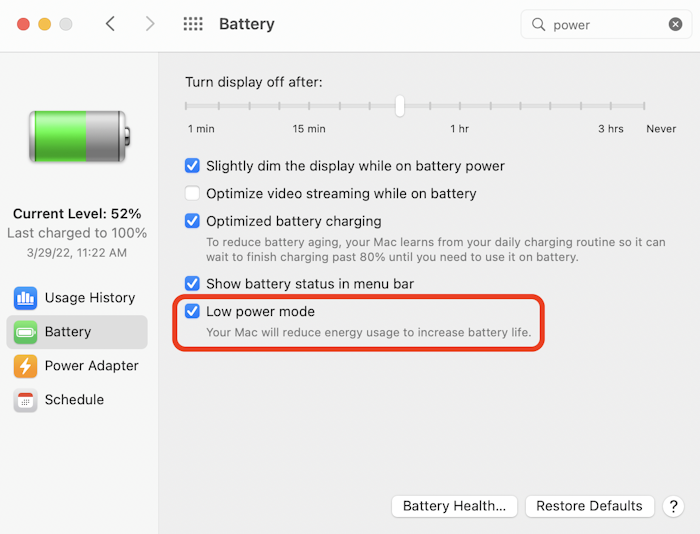
Select the Low power mode checkbox to enable low power mode.
That’s it! You’ve set your MacBook to operate in low power mode. Your Mac will now automatically take steps to reduce energy usage. To disable low power mode, simply deselect the checkbox.
Related Articles
a- How to Check Your MacBook’s Battery Health
Subscribe to our email newsletter
Sign up and get Macinstruct's tutorials delivered to your inbox. No spam, promise!