How to Disable WiFi Calling on Your iPhone
Matt Cone March 29, 2022 Tutorials iPhone
Most iPhones come with the WiFi Calling feature enabled by default. This feature allows you to make and receive phone calls using your wireless network instead of your service provider’s cellular network. Unfortunately, the quality of your phone calls may suffer if the WiFi Calling feature is enabled. You can try disabling the feature to improve call quality.
Here’s how to disable the WiFi Calling feature on your iPhone:
From your iPhone’s home screen, tap Settings.
Tap Phone.
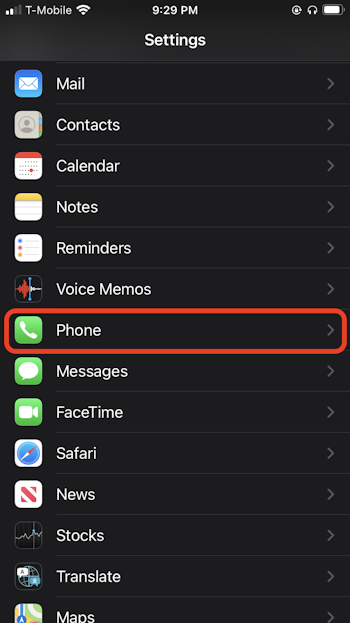
Tap Wi-Fi Calling.
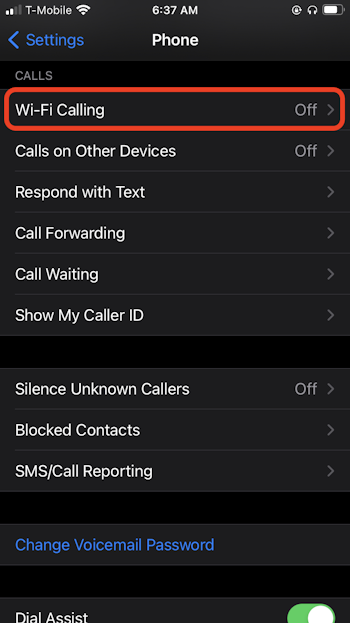
Move the Wi-Fi Calling on This iPhone switch to the off position to disable Wi-Fi calling.
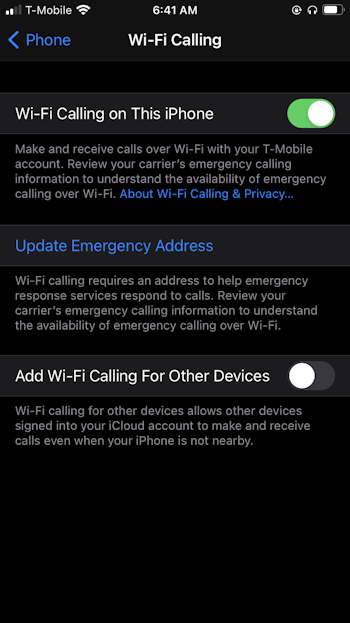
Congratulations! You’ve disabled WiFi Calling on your iPhone. Now when you’re connected to a WiFi network and you make or receive a phone call, the phone call will be over your service provider’s cellular network instead of the wireless network.
Related Articles
- How to Enable WiFi Calling on Your iPhone
- How to Block Caller ID on Your iPhone
- How to Block Phone Numbers on Your iPhone
- How to Block Scam Likely Calls on Your iPhone
- How to Make and Receive Phone Calls on Your Mac
Subscribe to our email newsletter
Sign up and get Macinstruct's tutorials delivered to your inbox. No spam, promise!