How to Customize Your Mac's Touch Bar
Matt Cone February 2, 2021 Tutorials Mac
Many MacBook Pros have a touch bar — an interactive screen above the keyboard that displays keys that change depending on the application you’re currently using. What many people don’t know is that your Mac’s touch bar can be customized. You can change the buttons that are displayed on the touch bar and rearrange them.
Here’s how to customize your Mac’s touch bar:
From the Apple menu, select System Preferences.
Click Keyboard.
Click Customize Touch Bar.

Using the screen that appears, drag and drop buttons onto the touch bar to add them and rearrange them.
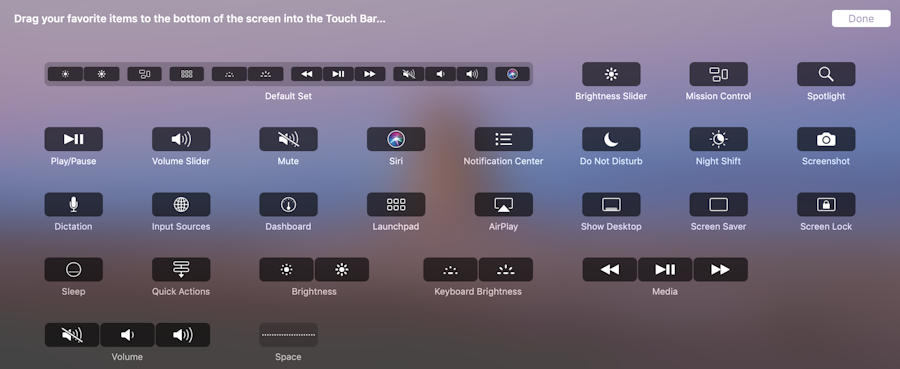
When you’re satisfied with the layout, click Done.
Congratulations! You’ve successfully customized your Mac’s touch bar.
Subscribe to our email newsletter
Sign up and get Macinstruct's tutorials delivered to your inbox. No spam, promise!