How to Create a Guest Network with an AirPort
Matt Cone February 20, 2013 Tutorials AirPort Network
Did you know that your AirPort base station is capable of creating two separate wi-fi networks? By enabling the guest network feature, you can create a second network specifically for guests or - since guest wi-fi networks can be open or protected with a password - authorized users. Creating a guest wi-fi network with your AirPort is easy and takes only a few minutes. This tutorial shows you how to do it.

Why Create a Guest Wi-Fi Network?
At this point, you might be wondering why you would want to create a guest network. What possible purpose or function could a second network serve? Actually, there are plenty of reasons you might want to create a guest network with your AirPort. Consider these possibilities:
- As a small business owner, you’d like to provide free Internet access for customers without compromising the security of your internal business network.
- As a school’s network administrator, you’d like to create two separate password-protected networks - one for teachers, and one for students.
- As a diligent and generous home owner, you’d like to provide your neighbors with free Internet access while also protecting your privacy.
The beauty of the guest network - and the whole point of it - is that you get two separate wireless networks for the price of one AirPort base station. The traffic is segmented and isolated, so users connected to the guest network can’t see or detect the traffic on the primary network, and vice versa.
A Word About Open Wi-Fi Networks
Many security experts recommend protecting all of your wi-fi networks with a strong password to prevent others from sniffing your traffic, attacking your computers, or using your network to conduct illegal business. But there are also plenty of legitimate reasons to create a open guest network with your AirPort - one that is not encrypted or protected by a password. One reason is to pay it forward. Just think of all of the generous coffee shops, hotels, and airports out there providing free and open network access. See this post to learn why you might want to create an open wi-fi network in your home.
Requirements and Factoids
There are some things you should know before you create a guest network. Be sure to review the following information before making any changes to your AirPort’s settings:
- You must have an AirPort Extreme (3rd Generation or later), Time Capsule (2nd Generation or later), or AirPort Express 802.11n (2nd Generation) base station.
- The base station should be configured as your primary router and not as a bridge. For more information, see How to Set Up the AirPort Extreme.
- The guest network can be secured with a password or left open and unlocked.
- The guest network is a perfect option for users who need Internet access only. Users who need to access AirPort printers, Time Capsule disks, AirPlay, or network drives (see How to Connect a Hard Drive to the AirPort Extreme) should connect to the primary network, not the guest network.
If you meet all of the requirements, you’re ready to get started.
Creating a Guest Network with an AirPort
Ready to take the plunge? Here’s how to create a guest network with an AirPort Extreme, AirPort Express, or Time Capsule:
Open the AirPort Utility application. (It’s in Applications → Utilities.) The window shown below appears.
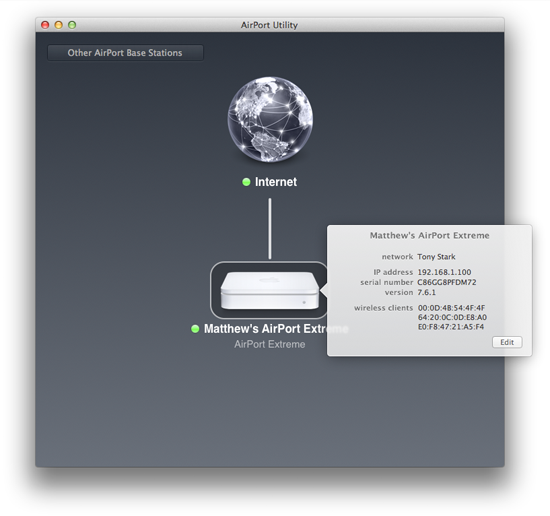
Click the AirPort Extreme’s icon. The status pop-up window appears.
Click Edit. The settings window appears.
Select the Wireless tab. The window shown below appears.

Select the Enable Guest Network checkbox, and then enter a name for the guest network. Make sure you use a name that easily distinguishes it from the primary network.
If you want to protect the guest network with a password, select an option from the Guest Network Security menu.
Click Update. The AirPort will restart to apply the changes.
Your guest network has been created! Now you have two separate wi-fi networks.
Subscribe to our email newsletter
Sign up and get Macinstruct's tutorials delivered to your inbox. No spam, promise!