How to Check Your iPhone's Battery Health
Matt Cone January 24, 2021 Tutorials iPhone Hardware
If your iPhone’s battery life seems to be getting shorter and shorter, it might be time to check your iPhone’s battery health. All iPhones ship with batteries that are designed to last for years, but depending on how you typically recharge your iPhone’s battery, the battery’s capacity can be reduced early leading to shorter battery life. Checking your iPhone’s battery health can help you keep an eye on things and make sure your iPhone’s battery isn’t defective.
Here’s how to check your iPhone’s battery health:
From the iPhone’s home screen, tap Settings.
Tap Battery.
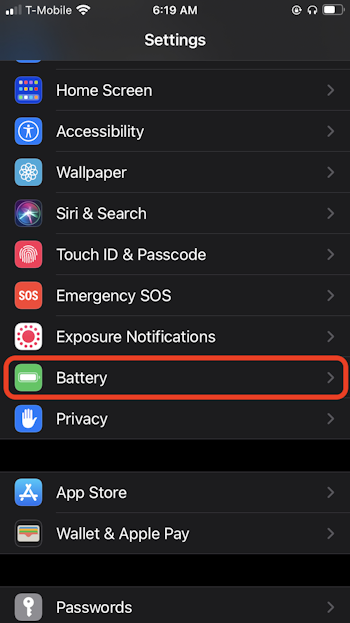
Tap Battery Health.

Your iPhone’s battery health is displayed on the screen, as shown below.
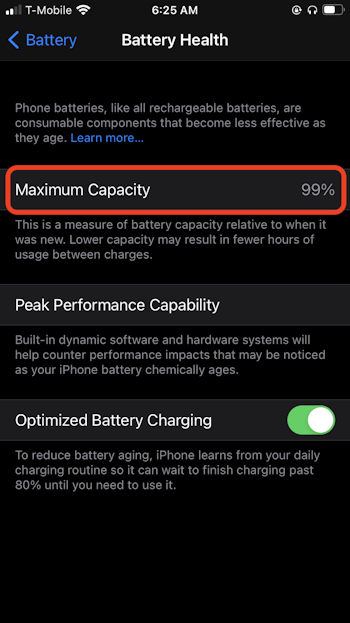
Tips for Maintaining Your iPhone’s Battery Health
Here are some tips for maintaining the health of your iPhone’s battery:
- Enable Optimized Battery Charging setting, as shown in the screenshot above. This setting smartly charges your battery to reduce premature aging. (This setting is enabled by default.)
- Try not to drain your iPhone’s battery below 20% before recharging.
- Don’t store your iPhone in extreme temperatures. Ideally, the battery would always be kept at room temperature.
- When storing your iPhone for a prolonged period of time, discharge the battery to around 50%-80%, turn off the iPhone, and keep the charger unplugged.
Related Articles
Subscribe to our email newsletter
Sign up and get Macinstruct's tutorials delivered to your inbox. No spam, promise!