How to Add Another Fingerprint to Touch ID on Your Mac
Matt Cone February 8, 2022 Tutorials Mac Security
Newer MacBooks and Apple keyboards have a button in the top-right corner referred to as Touch ID. This feature allows you to use your fingerprint for authentication. Instead of typing a password to log in, you can press your finger on Touch ID to verify your identity.
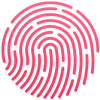
Did you know that you can add another fingerprint to Touch ID? There are several reasons you might want to do this. Maybe you want to start authenticating with your pointer finger instead of your thumb. Or maybe you want to give your partner access to your user account.
Here’s how add another fingerprint to Touch ID on your Mac:
From the Apple menu, select System Preferences.
Click Touch ID, as shown below.

Click Add Fingerprint, as shown below.

Follow the instructions displayed on the screen, as shown below. You’ll need to touch your finger repeatedly on the button in the top-right corner of the keyboard.

When Touch ID has captured your fingerprint, click Done.
You’ve successfully the new fingerprint to Touch ID on your Mac. Now you can use the new fingerprint to authenticate using Touch ID on your Mac.
Related Articles
- How to Enable Touch ID on Your Mac
- How to Turn Off Touch ID on Your Mac
- How to Use Touch ID for Purchases on Your Mac
- How to Add Another Fingerprint to Touch ID on Your iPad
- How to Add Another Fingerprint to Touch ID on Your iPhone
Subscribe to our email newsletter
Sign up and get Macinstruct's tutorials delivered to your inbox. No spam, promise!