How to Access Hidden Mac Networking Tools
Matt Cone November 28, 2021 Tutorials Mac Network
Your Mac contains some of the best networking hardware in the industry, but things can still go wrong. If you find that your wireless network connection is on the fritz, you may need to perform some troubleshooting. We talked previously about the networkquality command line tool, and that’s great for what it does, but you may need something else if you need to investigate problems with your wireless network. That’s where your Mac’s hidden network tools come in!

Using Hidden Network Tools on Your Mac
Your Mac has several network troubleshooting tools tucked away behind hidden menu items. To access the hidden tools, hold down the Option key on your keyboard while clicking the Wifi icon in your Mac’s menu bar, as shown below.
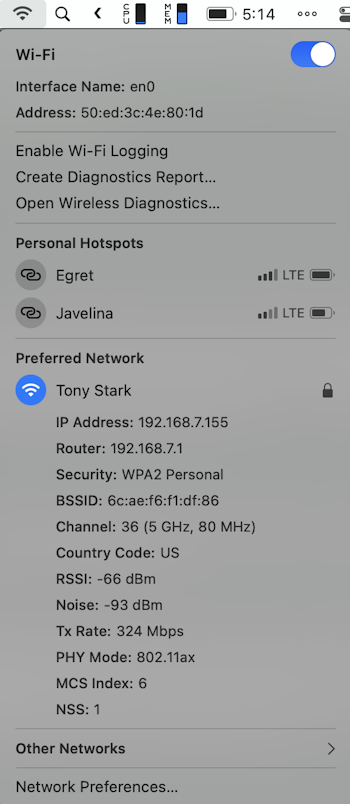
Most of the information here will only be useful to network administrators. But there are three tools that everyone can use:
- Open Wireless Diagnostics: This is the option that most people will want to use. Click this to open the Wireless Diagnostics troubleshooting application that will guide you through the process of testing your network connection.
- Enable Wi-Fi Logging: Enabling this setting tells your Mac to start collecting logs. The logs can be used by the other tools to generate reports and detect problems with your network connection.
- Create Diagnostics Report: This feature will generate a file with a variety of information related to your network connection. That file can be provided to Apple support personnel or a network administrator.
Hopefully these hidden tools will help you troubleshoot your Mac’s network connection!
Related Articles
Subscribe to our email newsletter
Sign up and get Macinstruct's tutorials delivered to your inbox. No spam, promise!