Change an AirPort Extreme's DNS Servers
Matt Cone May 17, 2012 Tutorials AirPort Network
If you own an AirPort Extreme and use it as a router, you can specify default DNS servers for all of the devices connected to your wireless network. This is a great way to enforce enterprise network policies using OpenDNS, which allows you to implement security and filtering controls. And if you’re a home user, you can protect your children by configuring DNS servers for the entire house and enable parental controls with OpenDNS.
Note that this feature will not work if your AirPort Extreme is in bridge mode. If you are using bridge mode, you’ll need to configure the DNS servers on your router. Here’s how to change an AirPort Extreme’s DNS servers:
Open the AirPort Utility application. (It’s in Applications → Utilities.) The window shown below appears.
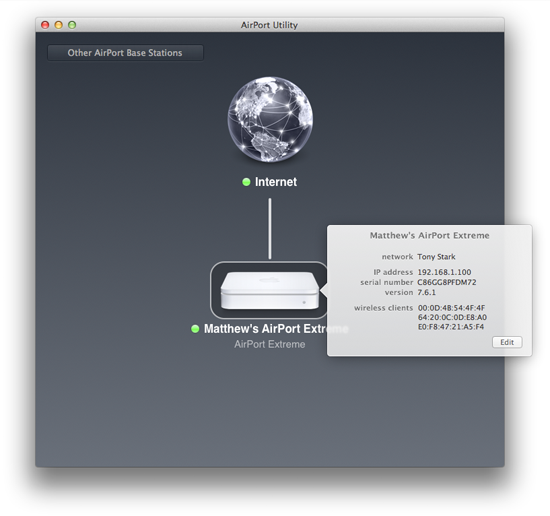
Click the AirPort Extreme’s icon. The status pop-up window appears.
Click Edit. The settings window appears.
Select the Internet tab. The window shown below appears.
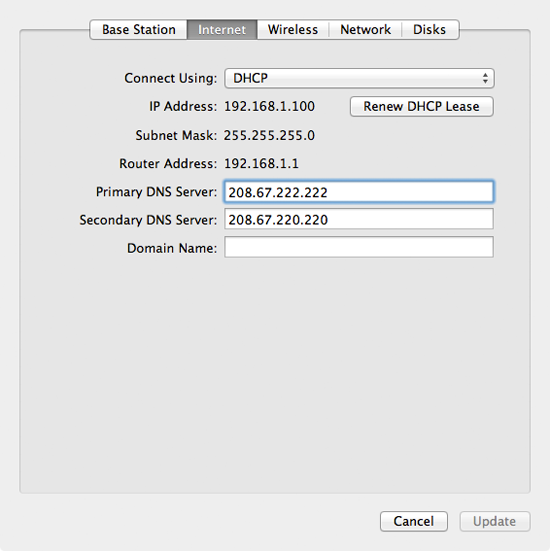
Enter the DNS servers in the Primary DNS Server and Secondary DNS Server fields.
- To use OpenDNS, enter
208.67.222.222and208.67.220.220 - To use Google DNS, enter
8.8.8.8and8.8.4.4
- To use OpenDNS, enter
Click Update. The AirPort Extreme will restart to apply the changes.
After the AirPort Extreme turns back on, the DNS servers you specified will be used by all of the devices connected to your wireless network.
Related Articles
- How to Change Your Mac’s DNS Servers
- How to Change Your iPad’s DNS Servers
- How to Find the Best DNS Servers
Subscribe to our email newsletter
Sign up and get Macinstruct's tutorials delivered to your inbox. No spam, promise!