How to Find Your iPad's IP Address
Matt Cone January 17, 2021 Tutorials iPad Network
Your iPad is assigned something called an IP address when it connects to a Wi-Fi network. Other devices that are connected to the same Wi-Fi network can use this unique identifier to transfer information to and from your iPad. If this sounds confusing, it might help to think of an IP address as your iPad’s home address. Just like physical mail, which is routed to your home via a unique address, digital information is routed to your iPad using an IP address.
There may be certain situations when you’ll need to find your iPad’s IP address. Here’s how to find your iPad’s IP address:
From the home screen, tap Settings.
Tap Wi-Fi. The screen shown below appears.
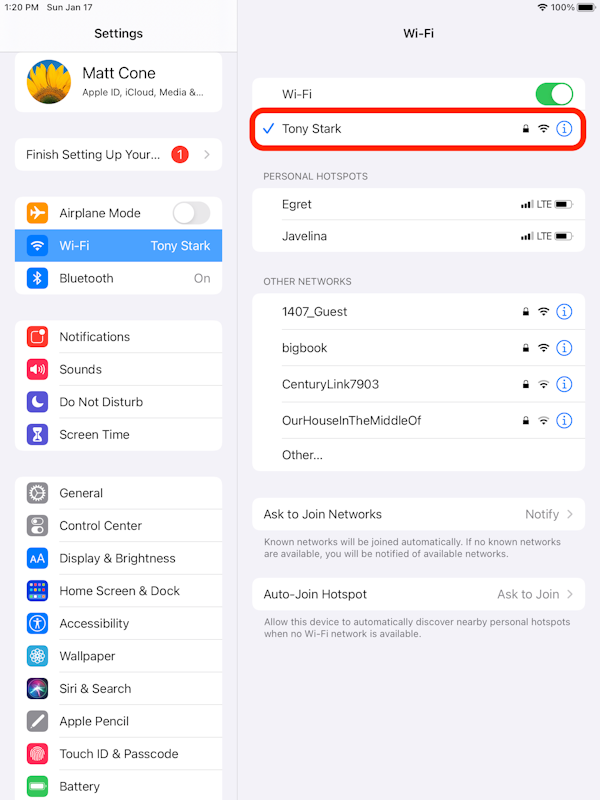
Tap the connected Wi-Fi network. The window shown below appears.

Your iPad’s current IP address for the selected Wi-Fi network is displayed at the top of the window, as shown above. If your iPad is connected to an IPv6-enabled network, your iPad is also assigned one or more IPv6 IP addresses. Tap IP Address in the IPv6 Address section to view those IP addresses.
Congratulations! You have successfully found your iPad’s IP address.
192.168 and 10.0. Since these addresses are dynamically and randomly assigned by the router every time a device connects to a network, you can’t expect your iPad to have the same dynamic IP address every time you connect.Related Articles
Subscribe to our email newsletter
Sign up and get Macinstruct's tutorials delivered to your inbox. No spam, promise!