How to Enable Find My iPhone
Matt Cone March 1, 2022 Tutorials iPhone
The iPhone is nothing if not portable. You can carry it with you and use it just about anywhere. It’s great for communicating with others and doing work in cafes, airports, and at the office. But the iPhone’s portability also poses a serious problem: It’s easy to misplace!
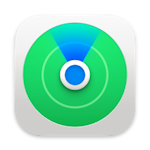
Apple saw this coming. They created a free utility called Find My iPhone that can detect the location of a lost iPhone with great accuracy, assuming it’s turned on and connected to the internet.
If you ever lose your iPhone, Find My iPhone can help you recover it. Just log in to the iCloud website or open the Find My app on another Apple device and you’ll be able to locate your iPhone on a map, make it play a sound or display a message, or even erase all of the data to protect your private information. Of course, you need to enable Find My iPhone before you lose your iPhone.
Here’s how to enable Find My iPhone:
From the home screen, tap Settings.
Tap your name.
Tap Find My, as shown below.
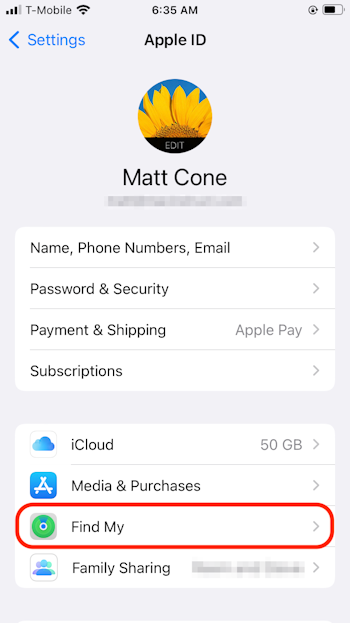
Tap Find My iPhone, as shown below.
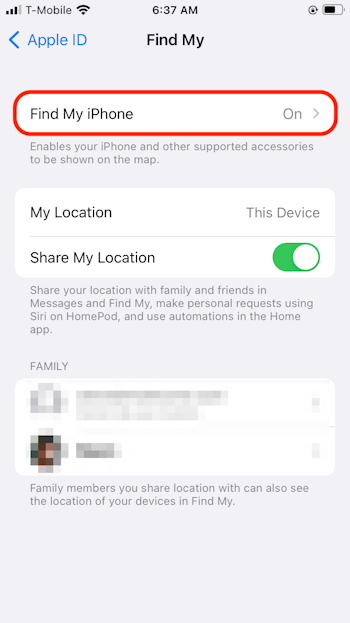
Tap the Find My iPhone switch so that it’s in the on position, as shown below.
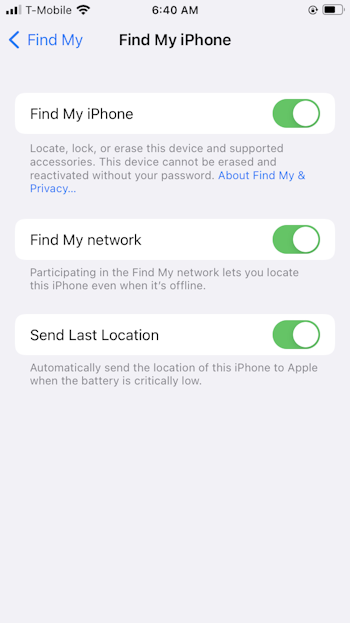
Congratulations! You have enabled Find Your iPhone. Now if you ever lose your iPhone, you’ll be able to find it by using the iCloud website or the Find My app.
Related Articles
Subscribe to our email newsletter
Sign up and get Macinstruct's tutorials delivered to your inbox. No spam, promise!