How to Copy and Paste on iPhone
Matt Cone March 16, 2021 Tutorials iPhone
For new iPhone users, learning how to copy and paste text on a iPhone is one of the first orders of business. It’s easy to copy and paste on a iPhone once you know how to do it. This tutorial will show you how to do it!
Here’s how to copy and paste text on your iPhone:
Open the application you want to copy text from.
Tap and hold your finger on the text you want to copy. You’ll see one or more words highlighted, as shown below.
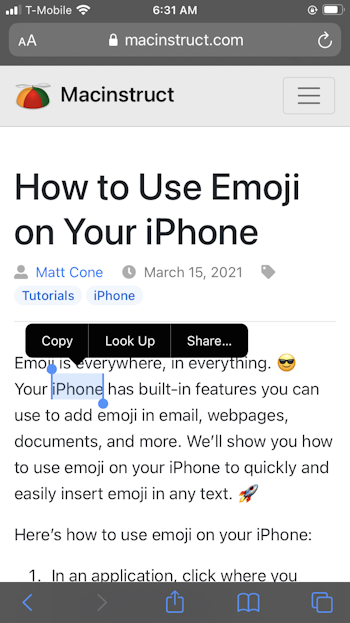
If you want to select more words, tap and drag the blue circles until all of the text is selected.
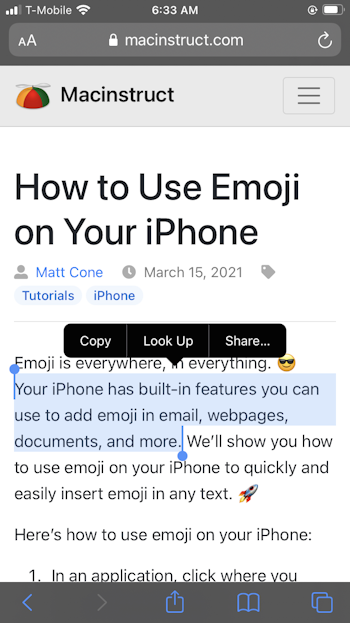
Tap Copy to copy the selected text to your iPhone’s clipboard.
Switch to the application you want to paste the text in.
Tap in the field or area where you want to past the text. The option to Paste will appear, as shown below.

Tap Paste to paste the text. The text will be pasted.

That’s all there is to it! You now know how to copy and paste text on your iPhone!
Related Articles
- How to Scan Text Using Your iPhone’s Camera
- How to Copy and Paste on Mac
- How to Copy and Paste on iPad
Subscribe to our email newsletter
Sign up and get Macinstruct's tutorials delivered to your inbox. No spam, promise!