Stupid Apple Remote Tricks
Stephen Korecky March 19, 2007 Tutorials Mac Hardware
If you’ve purchased a Mac recently, you probably have an Apple Remote. This nifty little device allows you to enter Apple’s Front Row interface and control your Mac from afar. It’s common knowledge that you can use your Apple Remote to play music, watch movies, and flip through pictures. This all comes in very handy, especially when you use your Mac as a full-blown entertainment center.
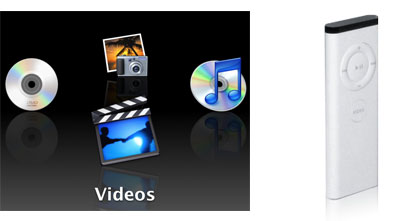
What you might not know is that you can also use your remote to put your Mac to sleep, present a Keynote presentation, and lock your Mac. We’ll show you how!
After a Long Day, It’s Time to Go to Sleep!
Hypothetical situation: It’s late, and you and your significant other have just finished watching a movie (on your Mac, of course) in bed. The only problem is you’re too lazy to get up and turn the darn thing off. What to do? Use your Apple Remote!
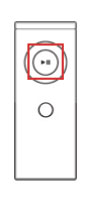
Simply hold down the Play/Pause button and your Mac will go to sleep. To wake up your Mac, press any button on the remote. It’s that easy!
Keynote + Apple Remote = Seamless Presentation
You’ve assembled the perfect presentation in Keynote and you’re ready to show it off, but how are you going to flip through the slides from across the room? Use your Apple Remote!
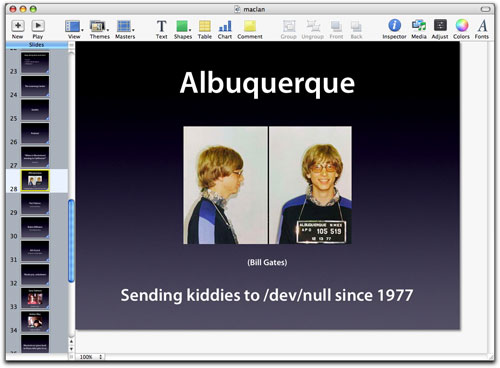
Open Keynote, start your presentation, and use the arrow keys on the Apple Remote to move forward and backward through your slides.
Booting Up with the Apple Remote
Holding down the Menu button on the remote while starting up an Intel Mac reveals the System Picker (Same as holding down the Option/Alt keys at startup). The remote can then be used to cycle through all bootable partitions and can then select them by pressing the Play/Pause button. This can be especially useful for Boot Camp users who might frequently use this feature to boot into Windows partitions on the Intel Macs. The remote can also eject CDs or DVDs in this menu by selecting the disc and then pressing the + (Volume Up) button on the remote.
Flip Through Your iPhotos
You can, of course, flip through your photos in Front Row. But it’s also possible to control your iPhoto slideshows with the Apple Remote.
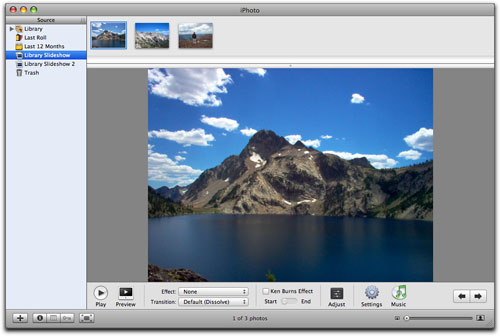
Open iPhoto, start your slideshow, and use the arrow keys on the Apple Remote to move forward and backward through your pictures.
Trick the Tricksters
Do you have friends who have Apple Remotes? Do they think it’s funny to use them on your Mac when you’re doing something? There’s an easy way to fix that! Linking (or “pairing”) your remote to your computer ensures that your remote is the only one that can be used with your Mac. Next time, the trick will be on them. Simply hold the Play/Pause and Menu buttons on your remote until a symbol on the screen indicates that you have linked your remote to your Mac.
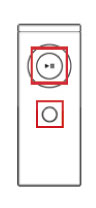
To unpair your remote, select System Preferences from the Apple menu. Select Security. From there, click the Unpair button. Now any remote will work with your Mac.
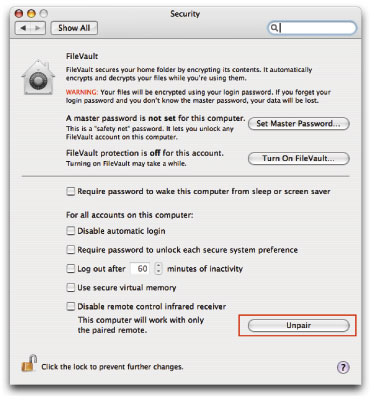
You can also completely disallow Apple Remotes. Check the Disable remote control infrared receiver box. This will ensure that Apple Remotes will not work on your computer.
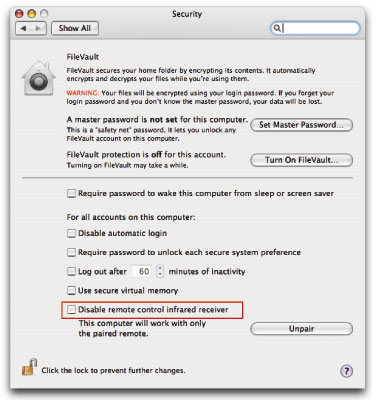
Replace Your Apple Remote’s Battery
So you tried all this cool stuff and you got the low battery icon? Not a problem! Don’t go out and buy a new Apple Remote for $30.00 – just buy a new battery. The Apple Remote uses a 3V CR2032 coin battery. Simply push in the little circle on the bottom of your remote with a pen or some sort of stick object.
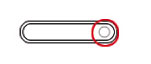
Take out the old battery, put in a new one and you’re good to go! (Be sure to check out Apple’s excellent directions as well.)
iAlertU
There are a lot of fun third-party applications out there that make use of your Apple Remote. Our favorite would have to be iAlertU – a free software alarm that is armed and disarmed with your Apple Remote.

Set the alarm with your Apple Remote and walk away. If someone comes near your Mac, iAlertU will sound the alarm as well as take a picture of the culprit!
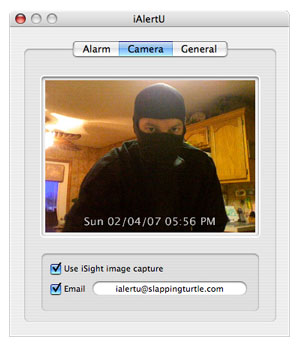
Subscribe to our email newsletter
Sign up and get Macinstruct's tutorials delivered to your inbox. No spam, promise!