How to Enable SNMP on an AirPort Base Station
Matt Cone December 31, 2012 Tutorials AirPort Network
The AirPort Extreme, AirPort Express, and Time Capsule are excellent wireless base stations, but it can be difficult to know exactly what they’re doing. For instance, you might be interested in knowing how many devices are connected to your base station, or how much bandwidth has been used by all of the connected devices over a certain period of time. To monitor statistics like these, you’ll need to enable something called SNMP, which stands for simple network management protocol.
After you enable SNMP, you can monitor your base station with a third-party tool like NetUse Traffic Monitor, Munin, Cacti, or MRTG. These tools will be covered in future tutorials.
Download and install AirPort Utility 5.6.1, if you haven’t done so already.
Open AirPort Utility 5.6.1. The window shown below appears.
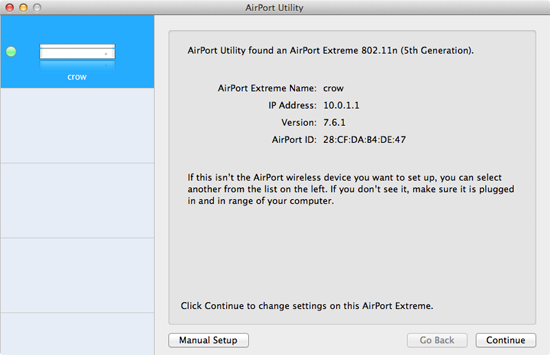
Click Manual Setup.
Click Advanced, and then click the Logging and Statistics tab. The window shown below appears.
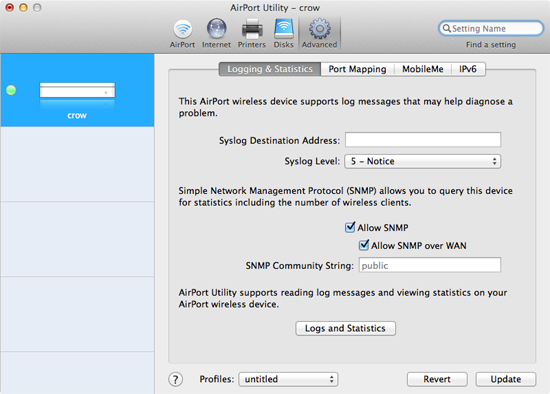
Select the Allow SNMP checkbox. The enables SNMP on your AirPort base station and allows devices connected to the local area network (LAN) to access the statistics.
Optional: To allow any device in the world access your AirPort base station’s statistics, select the Allow SNMP over WAN checkbox. This is a possible security vulnerability, so think twice before enabling this option. It is useful for monitoring your base station with an external server on a different network.
Click Update. Your AirPort base station will restart.
Congratulations! You have enabled SNMP on your AirPort base station. Stay tuned for future tutorials on how to monitor the statistics provided by SNMP.
Subscribe to our email newsletter
Sign up and get Macinstruct's tutorials delivered to your inbox. No spam, promise!