How to Make an Alias (Shortcut) on a Mac
Matt Cone January 7, 2021 Tutorials Mac
If you’ve ever wished you could have a single folder in two different places at once, you should consider creating an alias, which is known as a shortcut on Windows-based operating systems. An alias looks like a folder, but when you double click it, you open the actual folder it points to. It’s literally a shortcut to a different directory on your Mac.
Many people create aliases for their most commonly used folders, such as Documents or Applications, and move those aliases to the Desktop. That way they can quickly access the folder without having to open a new Finder window and navigate to it.
Here’s how to make an alias (shortcut) on your Mac:
Open the Finder, and then navigate to the folder you want to create an alias of.
Select the folder by clicking on it once. You’ll know the folder is selected when it’s highlighted, as shown below.
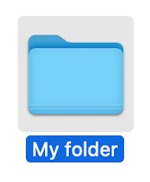
From the File menu, select Make Alias, as shown below.
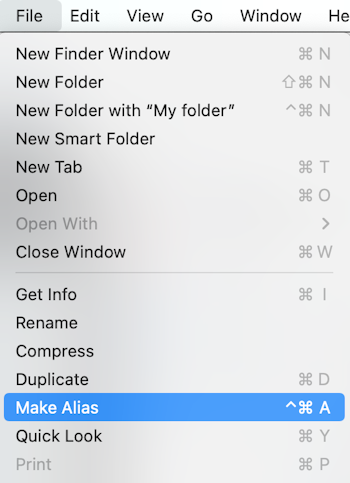
The alias appears, as shown below. You know it’s an alias because it has a little arrow on its icon.
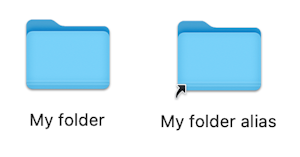
Now you can now rename the shortcut and drag it anywhere you want. Go ahead, try it! Just remember that when you open the alias, you’ll actually be in the original folder.
Related Articles
Subscribe to our email newsletter
Sign up and get Macinstruct's tutorials delivered to your inbox. No spam, promise!