How to Save PDF Files on an iPad
Matt Cone September 2, 2021 Tutorials iPad
You probably know that you can read PDF documents on your iPad, but did you know that you can also save PDF files to the Books app on your iPad? This is useful for saving free ebooks in PDF file format from websites like Open Library. You also can save anything from bank statements and college course syllabi to scanned documents and tenant agreements. It’s not a stretch to say that your iPad could become a portable document management system!
Here’s how to save PDF files on your iPad:
Open a PDF document on your iPad. You can do this by accessing a PDF file on a website in Safari, opening a PDF attachment in Mail, or opening a file in Dropbox, to name but a few examples. If you don’t have a PDF file available and you’d like to try following along with this tutorial, you can download a free ebook from Open Library.
If you’ve opened a PDF file in Safari, tap the sharing icon, as shown below.
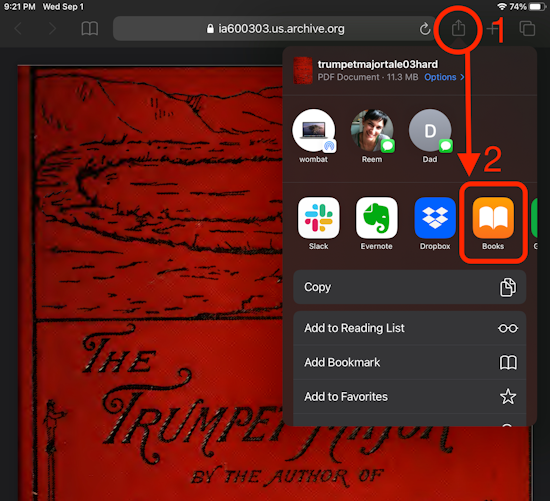
Tap the Books icon, as shown above.
The PDF file will appear in Books, as shown below. Tap the file to open it.
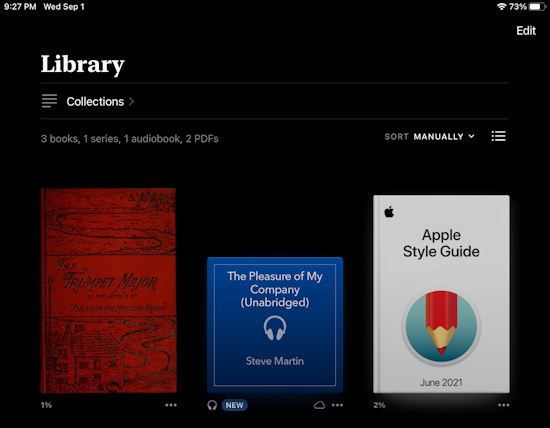
Congratulations! You have successfully downloaded the PDF file to your iPad and stored it in the Books app. It’ll stay there until you delete it.
Related Articles
- Where to Find Saved PDF Files on an iPad
- How to Delete Books and PDF Files on your iPhone or iPad
- How to Read Kindle Books on an iPad
Subscribe to our email newsletter
Sign up and get Macinstruct's tutorials delivered to your inbox. No spam, promise!